FTP/SFTP Transport Configuration
The eiConsole Offers the Configuration of a FTP/SFTP Transport (Adapter) with a Host of Features Built-In.
The eiConsole and eiPlatform support a wide variety of FTP protocols. These include Regular FTP, FTP over SSL (Explicit), FTP over SSL (Implicit), Encrypted FTP (SSH/SFTP), Encrypted FTP (JSCHSSH/https://healthcare.pilotfishtechnology.comSFTP). To configure an FTP/SFTP Transport, select FTP/SFTP from the Transport Type drop-down.
![]()
Transport (Adapter) Configuration Drop-Down List
Basic FTP/SFTP Transport Configuration Options
On the Basic tab, select from the following configuration options:
- FTP Type – Regular FTP, FTP over SSL (Explicit), FTP over SSL (Implicit) or Encrypted FTP (SSH/SFTP)
- Host – the name of the FTP server that you wish to connect to
- Port – port to be used to connect to the FTP server. The FTP default is 21.
- Target Directory – the remote directory where you will place the file
- Target File Name – the file that you will place on the remote FTP server
- Target File Extension – contains the extension that you want to place on that Target File Name. The FTP Transport will ensure that all files placed on the server are unique. In the case where a file with a given file name and extension already exists, a number will be appended to the Target File Name to make it unique.
- Specify Full File Path – if enabled, a full file path may be specified to write a particular file
- Path To File – the path of the file, including file name and extension, to be written
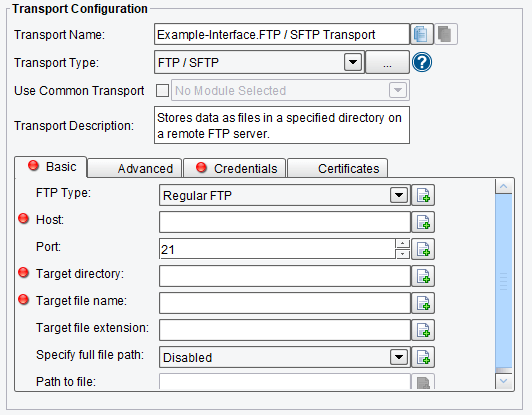
FTP/SFTP Transport Basic Configuration Options
Advanced FTP/SFTP Transport Configuration Options
On the Advanced tab, the following options are available:
- Connection Timeout – the timeout that will be used when transferring a file or attempting to make a connection to the FTP, this is optional
- Socket Timeout – SFTP socket connection timeout – “zero” is to disable (default)
- Retry Connection – if selected, the Listener will attempt to make the connection twice, with a delay between the attempts if the first connection attempt fails
- Retry Delay – the length of time to wait after a failed connection before attempting to retry. Set to -1 for no delay. If the value is set with enhanced properties, the units are in seconds.
- Keep Connection – check if you wish to keep the FTP connection alive in between invocations of this Transport
- Passive Mode – used to specify if local passive or active mode should be used
- SSL Protocol – specify the type of SSL protocol to use, TLS is recommended
- Data Channel Protection Level – specify a security mode. This is used for FTP over SSL only. It can be Private, Clear, Safe, Confidential or Not Specified.
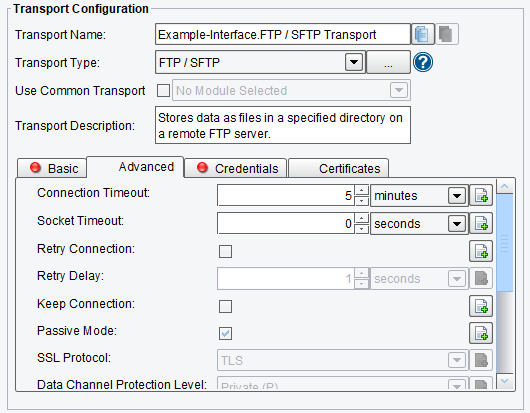
FTP/SFTP Transport Advanced Configuration Options (top half of screen)
- File Type – the type of transfer to use – ASCII Text vs. Binary
- Append to File – this allows contents to be written to the end of an existing file
- Overwrite Existing – if files exist, they should be overwritten
- Check for File – this configuration item causes the client to query the server to ensure the file has been written and throw an exception if it can’t be found
- Fail on FALSE Return Result – sometimes FTP servers return a FALSE result after copying a file, but the operation is completed successfully. To make the system ignore this FALSE result, uncheck this option.
- JSCH Write From Home – ensure that all file writes are completed starting from the home directory. Certain JSCH connections require this, but not all.
- Set File Timestamp – specifies if the file timestamp should be set after writing the file
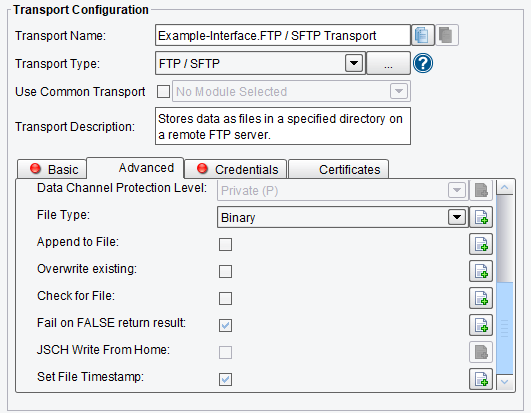
FTP/SFTP Transport Advanced Configuration Options (bottom half of screen)
Credentials FTP/SFTP Transport Configuration Options
On the Credentials tab, configure the following:
- User Name – enter the User Name to connect to the FTP server
- Password – enter the Password used to connect to the FTP server
- Use Key File – specify whether or not to use a key file for authentication. This is for Encrypted FTP mode only.
- Select Key File – specify the Key File to utilize
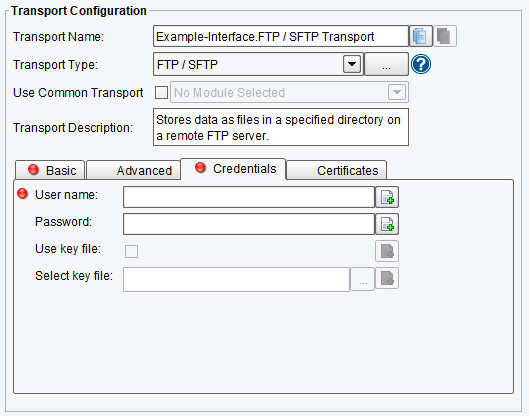
FTP/SFTP Transport Credentials Configuration Options
Certificates FTP/SFTP Transport Configuration Options
On the Certificates tab, specify the following configuration options:
- Use Key Store – use a KeyStore to provide client certificates for 2-way SSL
- Key Store – the file path for the KeyStore with a single client keypair in it
- Key Store Type – the format of the KeyStore, the recommended type is JKS
- Key Store Password – the KeyStore password
- Use TrustStore – use a TrueStore to validate the server’s certificate
- Trust Store – file path for the TrueStore with the server’s public key in it
- Trust Store Type – the format of the TrueStore, recommended is JKS
- Trust Store Password – the TrustStore password

FTP/SFTP Transport Certificate Configuration Options
If you’re curious about the software features, free trial, or even a demo – we’re ready to answer any and all questions. Please call us at 813 864 8662 or click the button.
